How to correctly enter opening balances in Rise Business
In Rise Business, a comprehensive stock management system, you can enter opening balances of the following:
- Cash
- Advance holders
- Partners AR/AP
- Goods
- Other
- Previous period results and so on
It is recommended to create opening balance entry documents dated from a previous period, such as the last year, quarter, or month, as this will impact local reporting.
In this article, you will find out how to create opening balances for the following sections:
- Goods (own goods in warehouses).
- Partners AR/AP (customer debts).
- Cash (bank account balances).
Entering opening balances of own goods in warehouses
Go to Master data and settings – Initial filling.







- Stock availability
- Warehouse stock

Entering opening balances of customer receivables
Сustomer and supplier balances are recorded separately in the system. In Rise Business, you can enter the following AR/AP balances:
- Unmatched prepayments from customers
- Unmatched prepayments to vendors
- Customer receivables
- Vendor payables
In this article, we will demonstrate how to create balances of customer receivables.
In the OB entry documents workplace, select OB entry: customer receivables under Partners AR/AP accounting and click Create.

You can check the created customer debt using the Customer AR/AP breakdown report. You can access it in Sales – Sales reports.
In the report, you can see the document that registered the debt in the system, the customer's debt and the amount due.

Entering bank account balances in Rise Business
In Rise Business, bank and cash account balances are registered separately. For each company, you can create two kinds of documents:
- OB entry: cash in hand
- OB entry: cash in bank accounts
We will take a look at how to create the OB entry: cash in bank accounts document.
To create this document, in the OB entry documents workplace, select OB entry: cash in bank accounts under Cash and click Create.



Common errors when entering opening balances in Rise Business
Ensuring the accuracy of the opening balance entry is a crucial step in the Rise Business onboarding process. However, users frequently make mistakes when inputting opening balances, which can result in unforeseen consequences. One common mistake is specifying an incorrect start date for the accounting period, leading to inaccurate calculations and data recording in the stock management system.
Another error occurs when users input an incorrect amount or quantity of goods, resulting in a distorted balance and inconsistency with the actual warehouse or account state.
Additionally, attention must be given to the accuracy of accounts when reflecting opening balances, as users often select incorrect accounts and overlook necessary parameters.
To prevent these and other errors, it is advisable to carefully review information before saving and adhere to the instructions on how to operate with Rise Business (for example, our wiki). It is also useful to seek assistance from an expert or consultant to ensure accurate opening balance entry and avoid issues in subsequent program operations.
If you still have questions, feel free to ask them through the consultation form. We are always ready to help you.

