Planning with Seasonal Indexes in Rise Business
By Rise SA Team, July 18, 2024
Not all products experience consistent demand year-round; some items only see seasonal peaks in interest. Think about summer and winter tires, school supplies that fly off the shelves at the start of the school year, skis, swimming suits, or Christmas decorations. It's crucial to have an effective tool for managing inventory for these seasonal products to ensure you have enough on hand during peak demand without overstocking when sales slow down.
The great news is with Rise Business, you can plan sales based on seasonality. In this article, we will look at how to set up seasonal groups and create a sales forecast based on seasonal indexes.
The workflow consists of two steps:
We will do it step by step, starting with the system settings.
First of all, we will set up the system. As we need to create sales forecast, so we enable them in Master data and settings > Budgeting and planning and select the Sales forecast checkbox.
Then we will need seasonal indexes. In Master data and settings > Budgeting and planning, select the Seasonal indexes checkbox and then select how often you want to specify them: every week or every month.
The great news is with Rise Business, you can plan sales based on seasonality. In this article, we will look at how to set up seasonal groups and create a sales forecast based on seasonal indexes.
The workflow consists of two steps:
- Create an annual sales forecast
- Decompose the annual forecast to a monthly forecast, considering seasonal trends.
We will do it step by step, starting with the system settings.
PLANNING SETTINGS AND MASTER DATA
First of all, we will set up the system. As we need to create sales forecast, so we enable them in Master data and settings > Budgeting and planning and select the Sales forecast checkbox.
Then we will need seasonal indexes. In Master data and settings > Budgeting and planning, select the Seasonal indexes checkbox and then select how often you want to specify them: every week or every month.

Once the settings are enabled, we can move on to creating planning master data. In Planning > Settings and catalogs, we have Planning scenarios, Plan profiles, and Seasonal indexes. We will set them up one by one.
PLANNING SCENARIOS
We will need to create two scenarios, one with the Year frequency and one with the Month frequency.

SEASONAL INDEXES
To generate monthly sales forecasts based on the annual forecast, it is necessary to register the seasonal indexes. All we need to do is to enter the description and manually specify seasonal indexes by time fence (months or weeks). The system also allows populating indexes automatically by sales statistics.
For example: the company sells consulting services. In the first month of the quarter, demand for consulting services is 3 times higher than in the other months. In that case we create the Consulting services seasonal group and specify 3 for months number 1, 4, 7, 10 and 1 for all other months.
To apply seasonal indexes to the required item, specify a seasonal group for the required items. First, specify it for the item kind:

Then for already created items:
You can also specify the seasonal group in the item card:

PLAN PROFILES
For each forecast, you will need not only scenario, but also plan profiles.
Annual sales forecast
For the annual sales forecast, we can create a simple plan profile. It will be filled manually, so population option is not important.

Monthly sales forecast
For the monthly sales forecast, the number of default periods is 12. The forecast will be filled based on the annual forecast, so we select Fill in by sources population option and set it up (click By default filling rule):
For the monthly sales forecast, the number of default periods is 12. The forecast will be filled based on the annual forecast, so we select Fill in by sources population option and set it up (click By default filling rule):

Specify the Sales forecast as a data source.

Then set up its settings. In the settings, specify the annual sales forecast that will be the basis for our monthly forecast, select the Apply seasonal indexes checkbox and delete Period from Grouping. Otherwise, the entire annual forecast will be grouped in the first period (the first month of the year).

Sales forecasts
Finally, we are ready to create our sales forecasts.Annual sales forecast
To create an annual forecast, we go to Planning > Sales forecasts by items and click Create.
On the Main tab, specify the Scenario, Plan profile, and Period.

On the Goods tab, enter the necessary items and their quantity manually. Set the status to Confirmed.

Annual sales forecast broken down by month with indexes
Again, go to Planning > Sales forecasts by items and click Create. On the Main tab, specify the Scenario, and Plan profile. Set the Period equal to the whole year.
Again, go to Planning > Sales forecasts by items and click Create. On the Main tab, specify the Scenario, and Plan profile. Set the Period equal to the whole year.

On the Goods tab, click Fill in goods > By default rule.

The result of filling is a sales forecast broken down by month, taking into account seasonal trends.
Now that you have a clearer understanding of how to use seasonal indexes in Rise Business, you're well on your way to optimizing your business strategies and enhancing your decision-making. Stay tuned for more insights and tips on unlocking the full potential of our system's capabilities.
Stay tuned for our social media:

