Setting cash flow limits in Rise Business
Recently, one of our clients in Turkey aimed to enhance their control over expenditures. We implemented it using cash flow limits, which enabled them to gain insights into their spending patterns, revealing unexpected areas of overspending. In this article, we will outline the steps you need to take to set cash flow limits in Rise Business and conduct monthly analyses to optimize expenditures.
Key features of limiting in Rise Business:
- Three dimensions: Company, Business unit, and Cash flow item.
- Limits are set for each month.
- Strict and soft control.
SETTING UP THE SYSTEM
To control cash expenditures in Rise Business, we will need the following settings:
- First, we need to enable Master data and settings > Treasury and AR/AP accounting > Cash forecasting > Payment requests. This document allows us to approve every payment we are going to make and therefore avoid unnecessary spending.
- Once the checkbox is selected, we can specify By documents of cash flow limits in the field below it. This enables a special Cash flow limits document where you can set up limits by cash flow items.
You can further set up this cash flow limits document. The first two settings, By company and By business unit, add the Company and Business unit fields to the document, allowing you to set up different limits by each company and business unit you have in the system. If you don't need different limits by companies and business units, leave the checkboxes cleared.
The most important checkbox here is Control limit excess. If it is selected, you cannot post payment requests if the limit is exceeded (strict control). If it is cleared, the request is posted in any case, but you can still analyze limit excess or balance in a special report (soft control).

SETTING UP CASH FLOW LIMITS
To set cash flow limits, use the Cash flow limits document located in the Treasury section.
In the document header, specify the company and business unit to which these limits will be applied. If these dimensions are not enabled in the settings, they will not appear in the document. In my case, I have a business unit but no company.
Limit are set for one month. In the table, specify the required cash flow items and limit amounts in the management accounting currency. For example, for the Legal services item, the limit is set to 1324 EUR. If you want to allow spending unlimited amounts for a particular cash flow item, do not select the checkbox in the table. This means that there is no limit for this item. In this case, the Accounting services item is not limited. If a cash flow item is missing in the table, you will not be able to spend money by it.

PAYMENT REQUESTS AND CASH FLOW LIMITS
The actual control over cash expenditures is performed in the payment request document in the Treasury section.
To make sure you do not skip this document in the payment process, select the corresponding checkboxes in the required cash and bank accounts: Allow issuing cash without payment requests and Allow debiting cash without payment requests (respectively). In this case, when you create an outgoing payment based on the document with the specified bank or cash account where this checkbox is selected, the system will ask you to register a payment request first.

CASH OUTFLOW LIMITS REPORT
You can analyze cash outflow by limits using the Treasury > Treasury reports > Cash outflow limits report. The report is displayed by month, contains information on the set limits, the actual amounts spent under payment requests both within the limit and over the limit. You can also see the information on the remaining unused limit or its overspending with the limit consumption percentage.
That's all you need to know about limiting expenditures in Rise Business. And remember, by setting clear expenditure limits, businesses can create a sustainable financial framework that supports growth while minimizing risks. Stay tuned for more insights and tips on the system capabilities.

